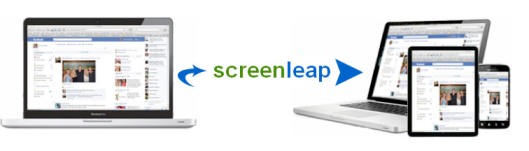Screenleap is most useful for ad-hoc collaboration, but people use Screenleap for other purposes: remote computer support, virtual meetings, remote training, sharing photos, team projects, and as a free alternative to Webex and GoToMeeting.
We have a student with Dyslexia that has difficulty copying information from the Promethean board. ScreenLeap helps him see the same information as his peers, but on the iPad in a way that he can process. I cannot wait to see other ways that this site can be utilized in the classroom!